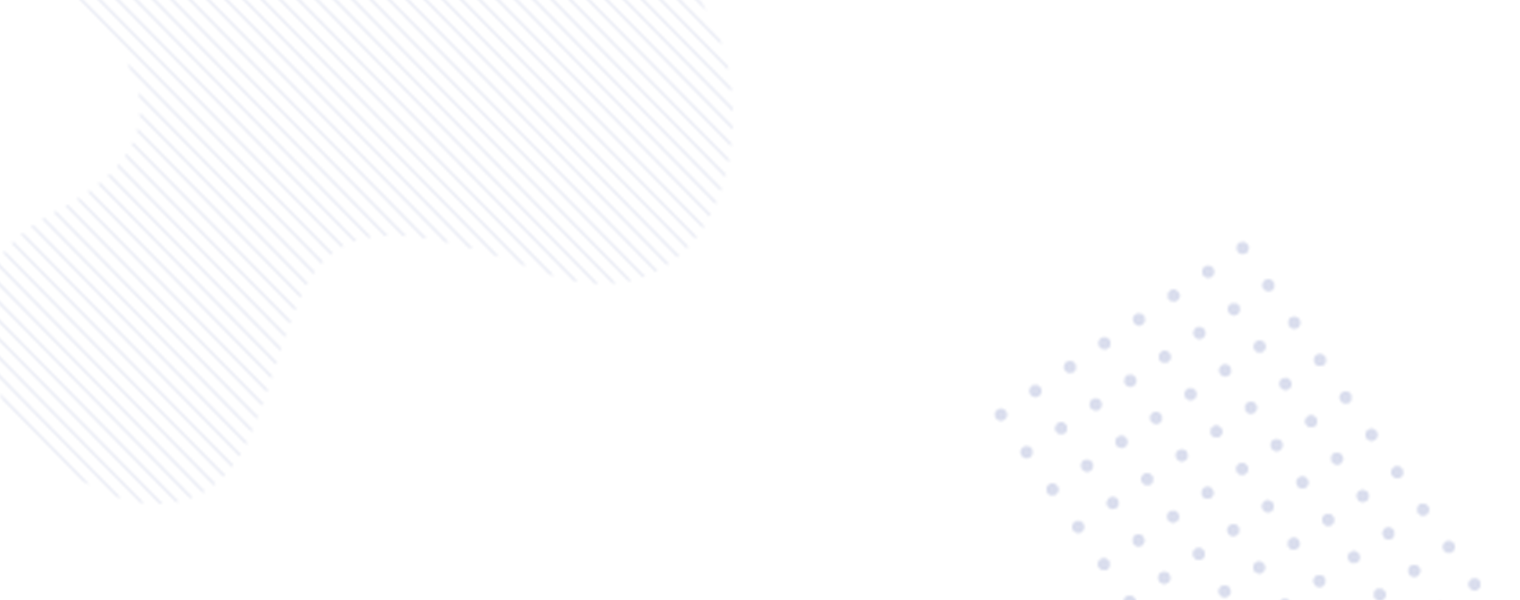In the fast-paced digital age, accessibility and convenience are key drivers for any technological advancement. This is particularly true for music streaming platforms, and Spotify has once again raised the bar with its innovative Winamp-style miniplayer feature. This groundbreaking addition not only enhances the user experience but also signifies a significant leap in the evolution of music streaming services. In this comprehensive guide, we’ll explore the functionalities and benefits of Spotify’s miniplayer, delving into its impact on the overall music streaming landscape.
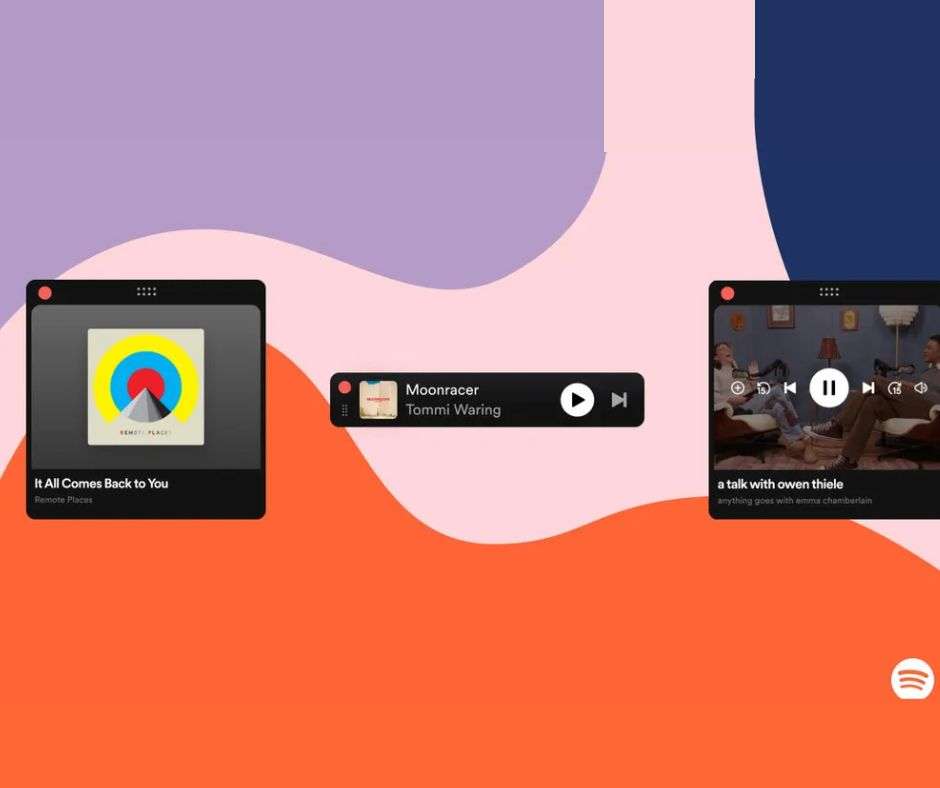
Unveiling the Spotify’s Winamp-style Miniplayer: A Compact Marvel
Spotify’s desktop and web applications have long been synonymous with flexibility and a robust feature set. However, the absence of a compact interface for quick controls and playback information left a gap in the user experience. With the introduction of the Winamp-style miniplayer, Spotify has taken a giant leap towards providing users with an unobtrusive yet powerful tool that sits on top of other windows, offering seamless accessibility and control.
Understanding the Miniplayer’s Features
- Compact Design: The miniplayer is designed to deliver maximum control over music and podcasts with minimal intrusion, ensuring uninterrupted workflow.
- At-a-Glance Information: Users can effortlessly view essential information about the currently playing track, including details about the artist and the title, directly from the miniplayer.
- Playback Controls: The miniplayer allows for intuitive playback control, enabling users to start or stop the audio and navigate through playlists with exceptional ease.
By incorporating intuitive design and user-friendly features, the Spotify miniplayer has managed to achieve a perfect balance between functionality and unobtrusiveness, paving the way for a delightful user experience.
How to Use the Spotify Miniplayer
For those eager to leverage the benefits of Spotify’s miniplayer, here’s a quick guide on how to access and utilize this game-changing feature.
- Update Spotify: Ensure that you are running the latest version of Spotify for Windows or macOS. Download the latest version of Spotify to gain access to the miniplayer feature.
- Spot the Miniplayer Icon: Look for the new icon located in the lower right corner, to the right of the volume slider within the Spotify app interface.
- Initiate the Miniplayer: Click the designated button to access the miniplayer, revealing a compact yet powerful window that provides quick access to track information and playback controls.
- Seamless Operation: Utilize the miniplayer effortlessly by leveraging its ability to stay on top of other windows, giving you uninterrupted access to your music while you work or browse other applications.
- Customization: Enjoy the freedom to resize the miniplayer to suit your preferences, ensuring that the compact window seamlessly integrates with your workflow.
A New Era of Seamless Music Accessibility
As we conclude our exploration of Spotify’s Winamp-style miniplayer, it becomes evident that this innovative feature stands as a testament to the platform’s commitment to delivering a seamless and intuitive music streaming experience.
With the advent of the Spotify miniplayer, users can relish unparalleled control over their music and podcasts, enriching their daily digital experiences while seamlessly integrating music into every facet of their lives. The compact yet powerful nature of the miniplayer embodies the spirit of modern convenience, offering a glimpse into the future of music streaming interfaces.
By empowering music enthusiasts with streamlined accessibility and enhanced control, Spotify has redefined the very essence of music enjoyment in the digital