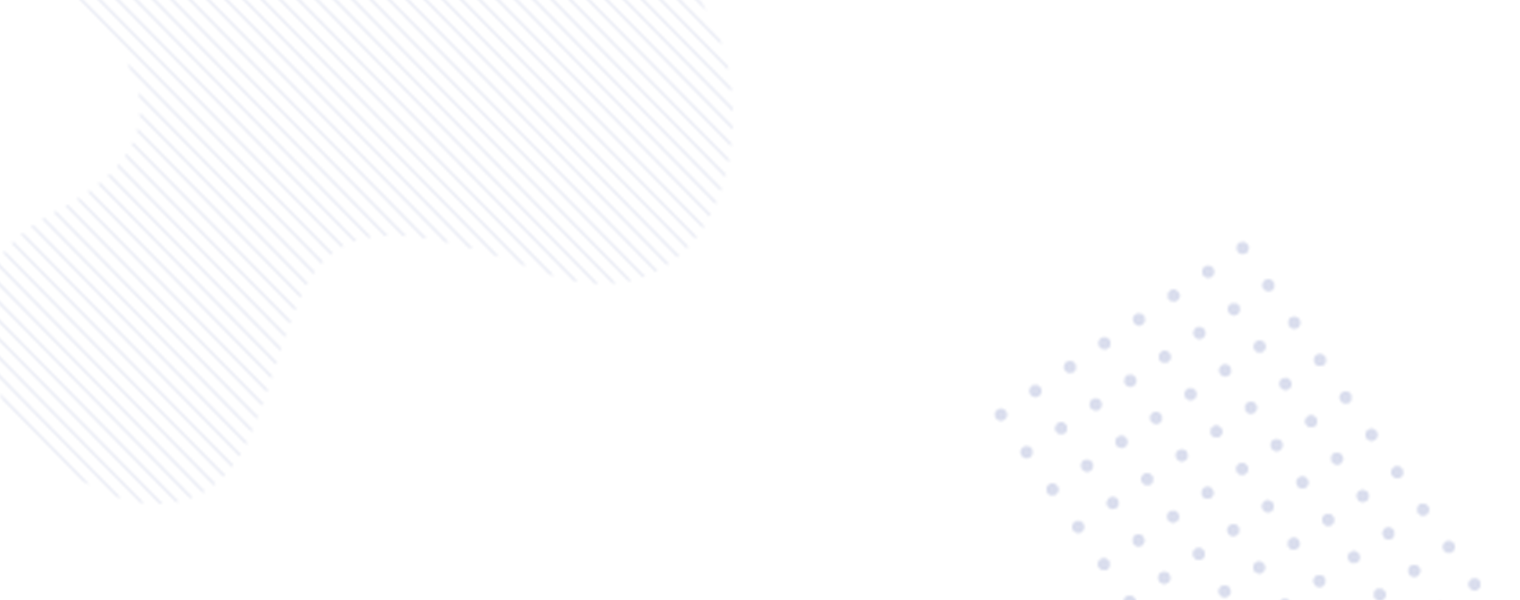Mastering WhatsApp Data Transfer: From Android to iPhone – A Comprehensive Guide
In the digital age, transitioning from an Android to an iPhone can be a daunting task, especially when it involves transferring critical data like WhatsApp conversations. Fear not, for with the right knowledge and tools, this process can be seamless. In this detailed guide, we will walk you through the steps to transfer your WhatsApp chat backup from an Android device to an iPhone, ensuring a smooth transition.

What You Need To Know: Before embarking on the transfer process, there are a few essential points to keep in mind:
- Ensure your iPhone is either brand new or has been reset to its factory settings to avoid any compatibility issues .
- Both your Android and iOS devices should be connected to chargers and the same Wi-Fi network .
- It is advisable to have your Android device connected to your iPhone’s hotspot if necessary .
Step-by-Step Guide: | WhatsApp Data Transfer: From Android to iPhone
- Download the ‘Move to iOS’ App:
- On your Android phone, head to the Google Play Store and download the ‘Move to iOS’ app.
- Follow the instruction of the on-screen to complete the installation .
- Initiating the Transfer:
- When prompted for a code, enter the one displayed on your iPhone.
- Tap “Continue” on both the devices and follow the instruction of on-screen .
- Select WhatsApp Data for Transfer:
- On the transfer data screen, choose “WhatsApp” as the data you want to transfer.
- On your Android device, tap on “Get started” and give WhatsApp time to export the data .
- Completing the Transfer:
- Once the export is complete, you will be signed out of WhatsApp on your Android device.
- Return to the ‘Move to iOS’ app, tap on “Continue,” and wait for the transfer process to finish .
- Finalizing the Process:
- After the transfer process is done, open the WhatsApp app on your iPhone.
- Log in with your registered phone number and tap on ‘Start’ to initiate the final transfer process.
WhatsApp Data Transfer: From Android to iPhone | migrating your WhatsApp chat backup from an Android to an iPhone is a manageable task when approached with the right knowledge and tools. By following the steps outlined in this guide, you can ensure a smooth transition of your important conversations and data. Remember to follow the precautions mentioned before starting the transfer process to avoid any setbacks. Embrace your new iPhone with all your cherished WhatsApp chats seamlessly transferred!
By incorporating these steps and tips, you can effortlessly transition your WhatsApp data from your Android device to your new iPhone, ensuring that you carry forward your precious conversations and memories without any hassle. Let the Move to iOS app be your friend in this journey of transferring your WhatsApp chat backup!