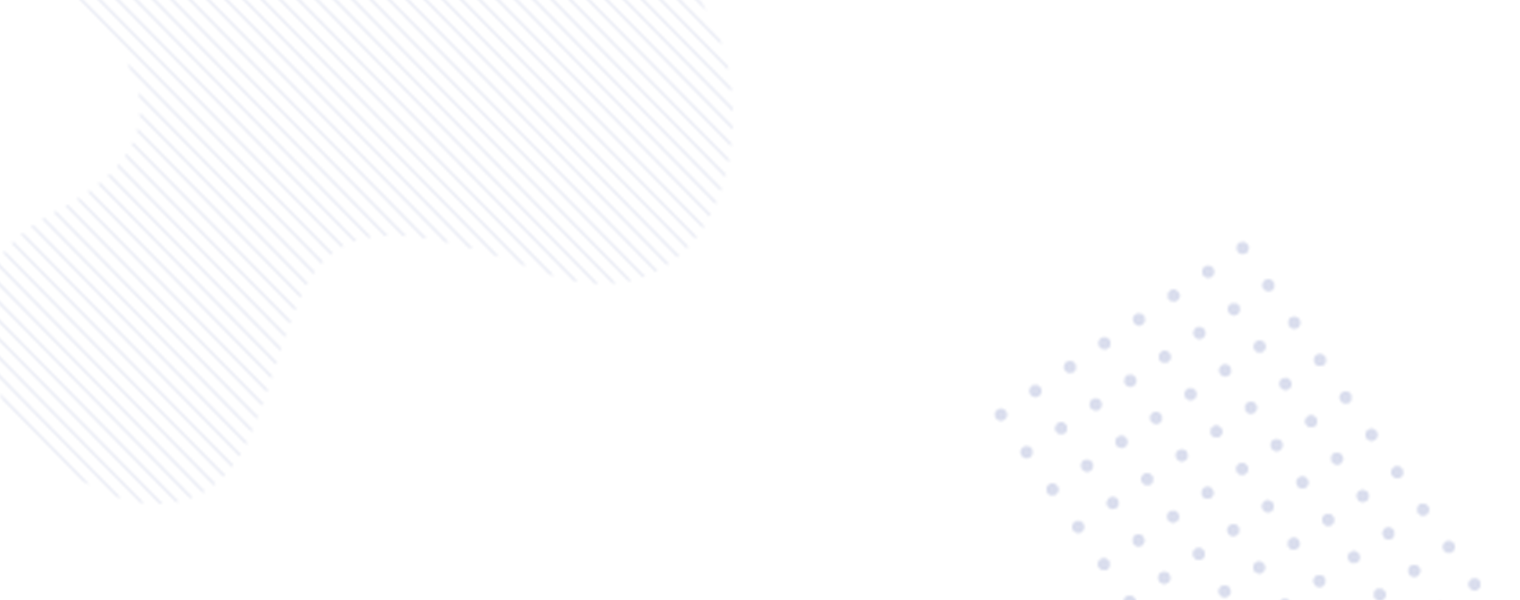Latest ChromeOS 123 Update: A Guide to Customization and Key Features
The recent ChromeOS 123 update from Google has brought forth an array of exciting new features that empower users to personalize their Chromebook experience in innovative ways. In this blog post, we’ll explore the new customization options and essential features introduced in this update. With a focus on user engagement and informative content, this comprehensive guide is designed to provide valuable insights and actionable tips to enhance the desktop experience for Chromebook users. Let’s delve into the unique features and customization possibilities offered by ChromeOS 123.
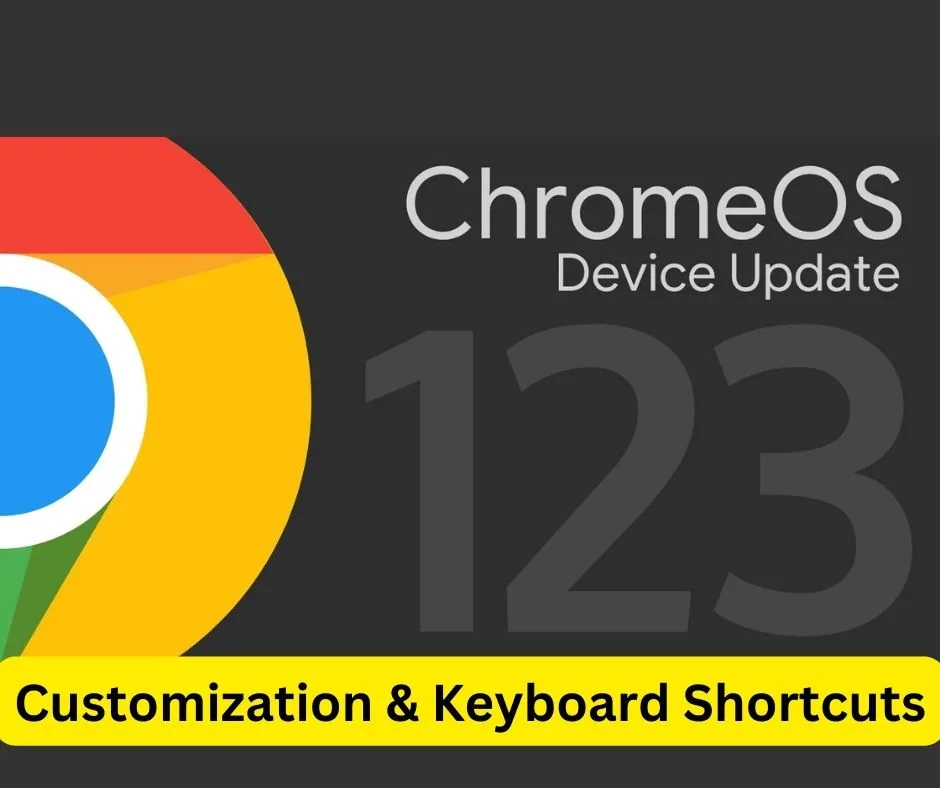
Custom Keyboard Shortcuts ChromeOS 123 revolutionizes the user experience by allowing the creation of custom keyboard shortcuts, providing users with the flexibility to tailor their Chromebook navigation according to their preferences. This significant addition empowers users to easily port their preferred shortcuts from traditional Mac or PC setups, offering a seamless transition and enhancing overall efficiency in day-to-day tasks. Here’s a step-by-step guide on how to activate this feature:
- Navigate to chrome://flags and enable both #enable-shortcut-customization and #enable-shortcut-customization-app.
- Reboot Chrome and proceed to Settings > Device > Keyboard > View keyboard shortcuts to customize and adjust the shortcuts to your liking.
Customize Mouse Actions Furthermore, the ChromeOS 123 update brings an exciting addition that enables users to personalize mouse button actions. By default, users can assign up to eleven actions to the extra buttons on their mice, fostering a highly tailored user experience. Whether it’s assigning buttons to media control, emoji access, or capturing screenshots, the customization possibilities are vast. Here’s how to access and personalize mouse button actions:
- Head to Settings > Device > Mouse > Customize mouse buttons to configure the functionality of the extra mouse buttons, bringing a new level of convenience and efficiency to user interactions.
Language Preferences for Specific Apps Notably, ChromeOS 123 introduces the capability to set language preferences for specific apps, catering to users who are proficient in multiple languages. This feature facilitates a seamless and personalized language experience for users, eliminating the need to constantly change language settings across the entire operating system. This nuanced feature brings ChromeOS in line with other major operating systems and exemplifies Google’s commitment to enhancing user experience.
Additional Features Beyond the customization features, the ChromeOS 123 update extends its arsenal with additional capabilities. Users can now utilize their Chromebook as a hotspot for other devices, provided they are subscribed to T-Mobile. Furthermore, the update enhances the text-to-speech functionality, providing more natural-sounding voices in 31 different languages, all of which work offline.
In conclusion, ChromeOS 123 is a groundbreaking update that significantly enhances user customization options and introduces valuable new features, catering to a diverse array of user needs