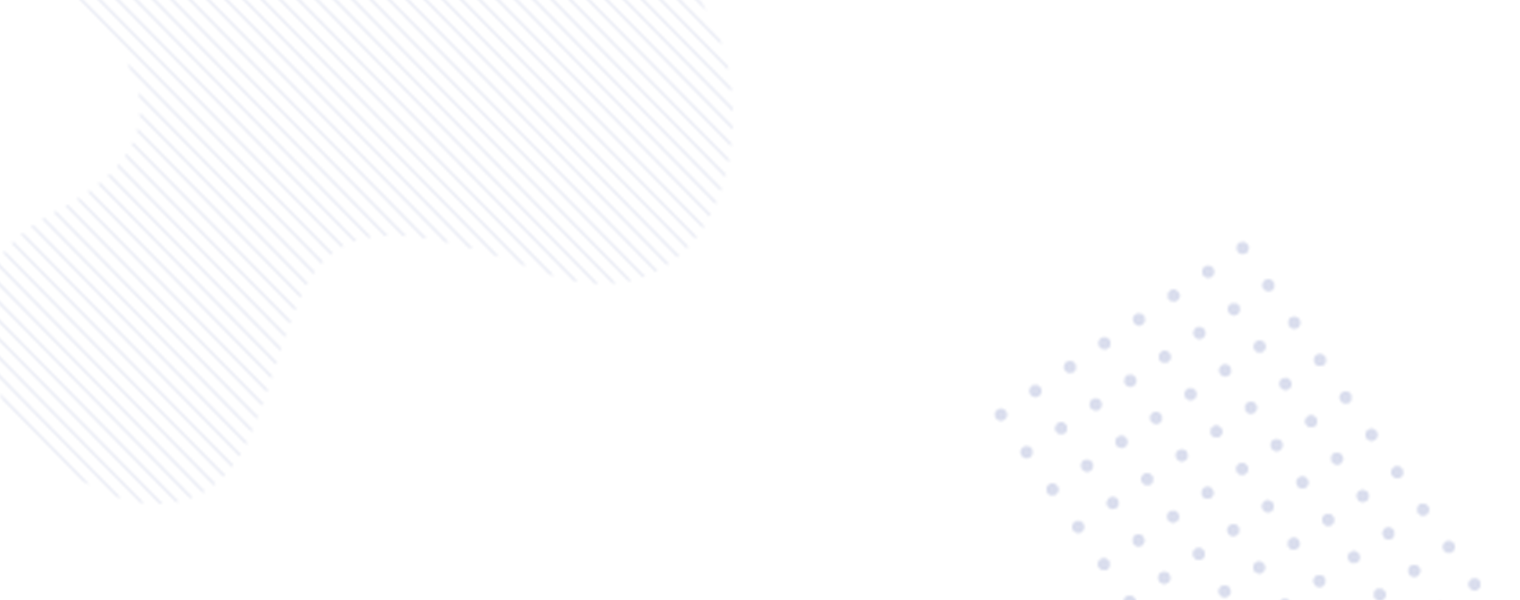How to Hide Apps on Your iPhone: A Complete Guide
In today’s digital age,our smartphones are filled with various apps and games,cluttering our home screens and making it difficult to find what we need. Fortunately,Apple’s iOS 14 introduced the App Library feature,allowing users to declutter their home screens by organizing apps into categories. What’s more,you can also hide apps from your iPhone’s home screen,keeping them accessible in the App Library. In this comprehensive guide,we’ll walk you through the simple steps to hide apps on your iPhone,providing you with a clutter-free and organized user experience.
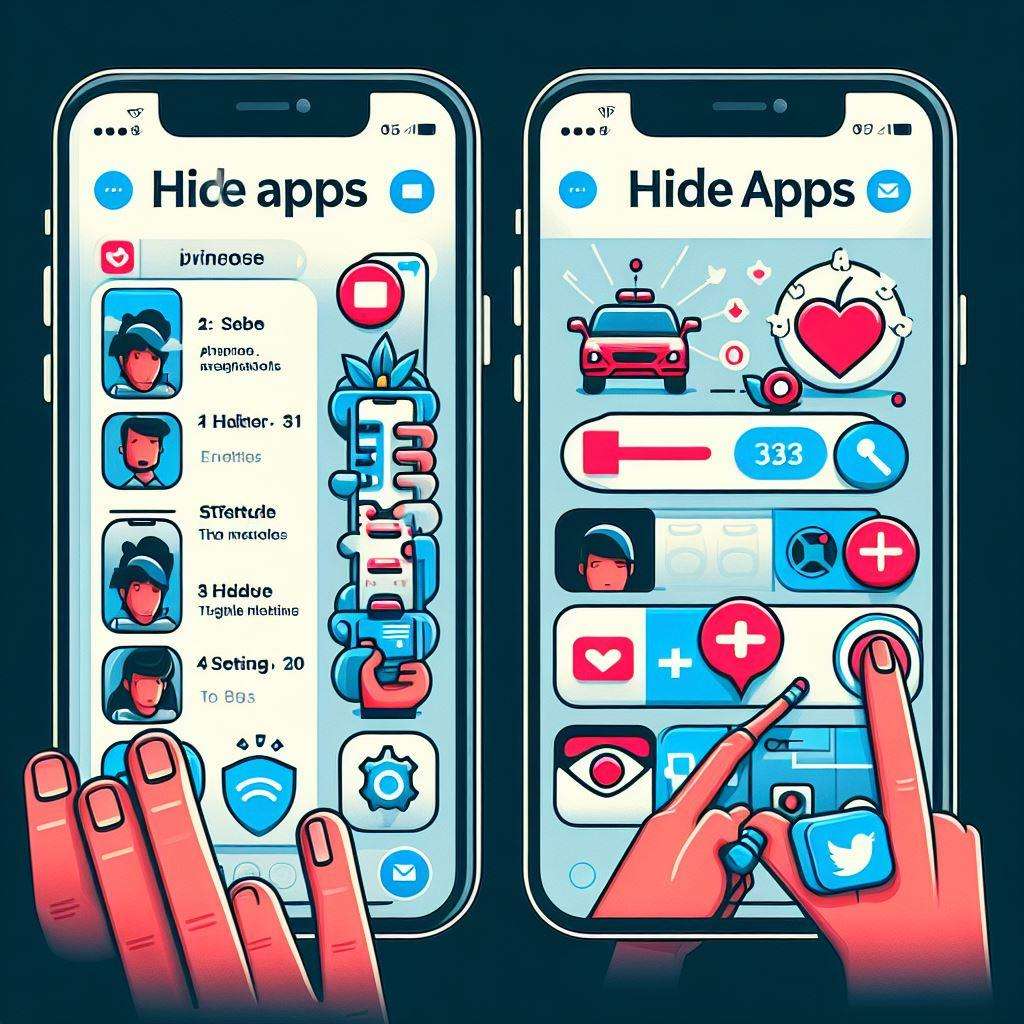
Understanding the App Library Feature
Introduced with iOS 14 in 2020,the App Library is a valuable tool for organizing your apps. It automatically categorizes your apps into various sections such as Social,Entertainment,Utilities and more,reducing clutter on your home screen. While the App Library is great for organizing apps,hiding apps from the home screen provides an additional level of customization and organization to your iPhone.
Steps to Hide Apps on Your iPhone
Hiding apps on your iPhone is a straightforward process that allows you to maintain a clean and minimalistic home screen. Here are the simple steps to hide apps on your iPhone:
- Tap and Hold: Press and hold the app on your home screen until a menu appears.
- Remove App: Tap “Remove App.”
- Remove from Home Screen: Select “Remove from Home Screen.”
By following the above steps,the app will be hidden from your home screen but can still be accessed through the App Library. If you want to hide multiple apps quickly,follow these steps:
- Enter Jiggle Mode: Tap and hold on any empty area of your home screen until the icons start to jiggle.
- Remove Apps: Tap the minus symbol on the app you want to hide.
- Remove from Home Screen: Select “Remove from Home Screen.”
- Repeat: Repeat the second and third steps until all desired apps are hidden,then tap “Done” in the top right corner of your home screen.
After following these steps,your apps will be removed from the home screen,providing you with an organized and clutter-free experience.
Accessing Hidden Apps
Now that your apps are off the home screen,you may wonder how to access them. Here are a few ways to access hidden apps:
- App Library: Simply swipe left on home screen of yours to access the App Library. Here,you’ll find all your apps neatly categorized for easy access .
- Search: You can also use the Search feature on your iPhone to quickly find and access hidden apps. Simply swipe down on your home screen and enter the name of the app you’re looking for.
Benefits of Hiding Apps
Hiding apps on your iPhone offers numerous benefits,including:
- Clean Home Screen: Enjoy a clean and clutter-free home screen by removing unnecessary app icons.
- Enhanced Privacy: Hide sensitive apps from prying eyes while keeping them accessible through the App Library.
- Organized Experience: Utilize the App Library to neatly categorize your apps for easy access.
In conclusion,leveraging the App Library and the ability to hide apps on your iPhone allows for a more organized and tailored user experience. By following the simple steps outlined in this guide,you can declutter your home screen and access your favorite apps more efficiently. Enjoy the benefits of a clean,clutter-free home screen while still having quick access to all your apps.
By implementing this user-friendly guide,you can easily hide apps on your iPhone,providing you with a streamlined and personalized digital experience. Embrace the power of customization and organization with Apple’s iOS 14 and make the most of your iPhone’s capabilities.