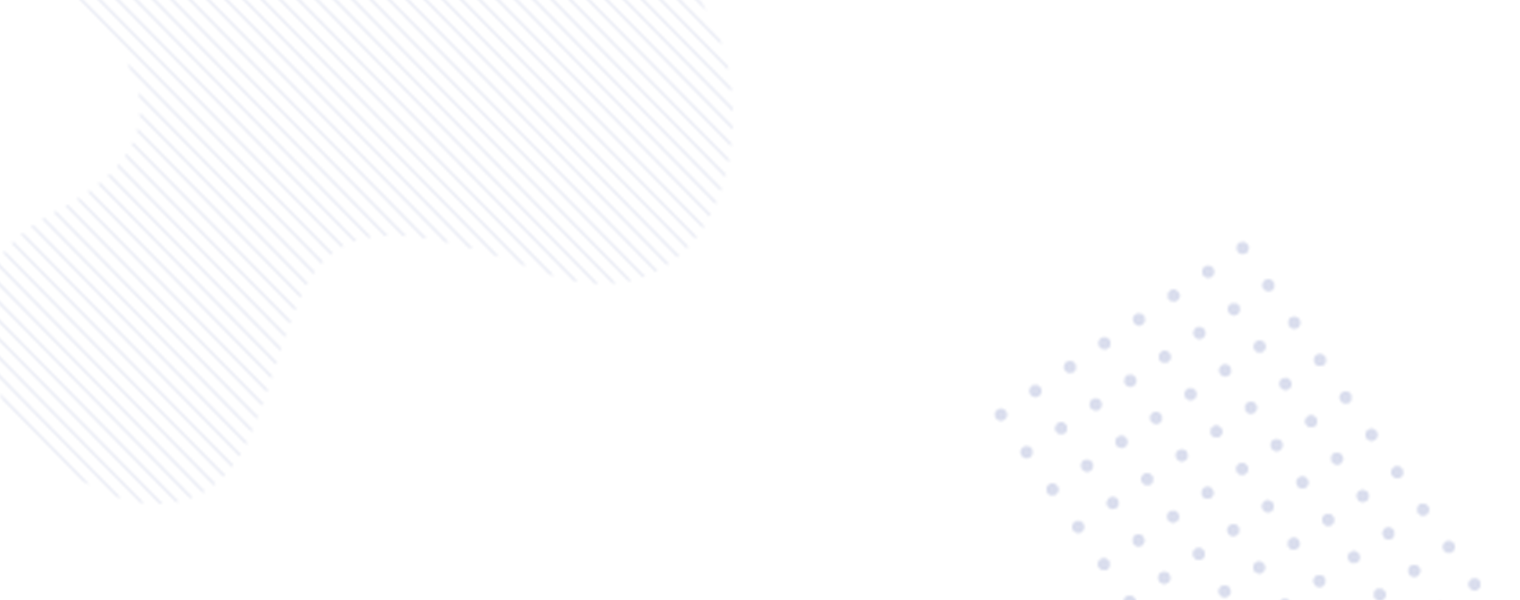Canva’s AI-Powered Graphic Design Tool: A Game-Changer for Creatives
In the dynamic world of graphic design, Canva stands out as a game-changer, offering not just a canvas but an entire universe of possibilities for creatives. With its AI-powered features, Canva takes design to new heights, making it accessible to everyone. In this step-by-step guide, we’ll explore the wonders of Canva’s AI and how it can elevate your creative projects.

Step 1: Access Canva’s User-Friendly Platform
1. Visit Canva: Begin your design journey by visiting canva.com. If you don’t have an account, sign up for free.
2. Explore the Dashboard: Once logged in, explore Canva’s user-friendly dashboard. It’s designed to be intuitive, even for beginners.
Step 2: Choose a Design Template
1. Select Your Project: Click on “Create a design” and choose the type of project you’re working on – whether it’s a social media post, presentation, flyer, or something else.
2. Explore Templates: Browse through Canva’s extensive template library. The AI understands design trends and offers templates that suit your project.
Step 3: Customize with AI Recommendations
1. Add Elements: As you start customizing your design, notice Canva’s AI in action. When you add elements or text, Canva provides smart suggestions based on your design choices.
2. Explore Color Palettes: Experiment with color palettes. Canva’s AI suggests harmonious color combinations, ensuring your design is visually appealing.
Step 4: Harness the Power of Canva’s Design Tools
1. Drag-and-Drop Elements: Canva’s drag-and-drop interface makes adding and arranging elements a breeze. No need for advanced design skills – the AI streamlines the process.
2. Apply Filters and Effects: Enhance your design with filters and effects. Canva’s AI recommends options that complement your chosen style.
Step 5: Utilize Canva’s AI Text Tool
1. Add Text: Integrate text into your design effortlessly. Canva’s AI-powered text tool suggests font pairings and styles that align with your overall design.
2. Experiment with Typography: Explore different typography options. The AI understands the latest typographic trends, making your text visually appealing.
Step 6: Collaborate with Canva’s AI Design Assistant
1. Access the Design Assistant: Click on the magic wand icon – Canva’s Design Assistant. This AI feature offers layout suggestions, ensuring a polished and professional look.
2. Review and Apply Suggestions: Review the AI’s layout suggestions. If something catches your eye, apply it with a click. It’s like having a design collaborator right at your fingertips.
Step 7: Preview and Download Your Design
1. Preview Your Work: Before finalizing, use Canva’s preview feature to see how your design will look in different contexts.
2. Download Your Design: Once satisfied, hit the download button. Canva allows you to download your masterpiece in various formats, ready to be shared or printed.
Conclusion: Empowering Creativity with Canva’s AI
In conclusion, Canva’s AI-powered graphic design tool revolutionizes the creative process. Whether you’re a seasoned designer or just starting, Canva’s intuitive interface and intelligent suggestions make it a go-to platform for turning ideas into visually stunning realities. Dive into the world of Canva, where AI meets creativity, and watch your designs come to life effortlessly.
Embrace the future of graphic design with Canva – where every creation is a masterpiece, guided by the power of AI. Happy designing! 🎨✨