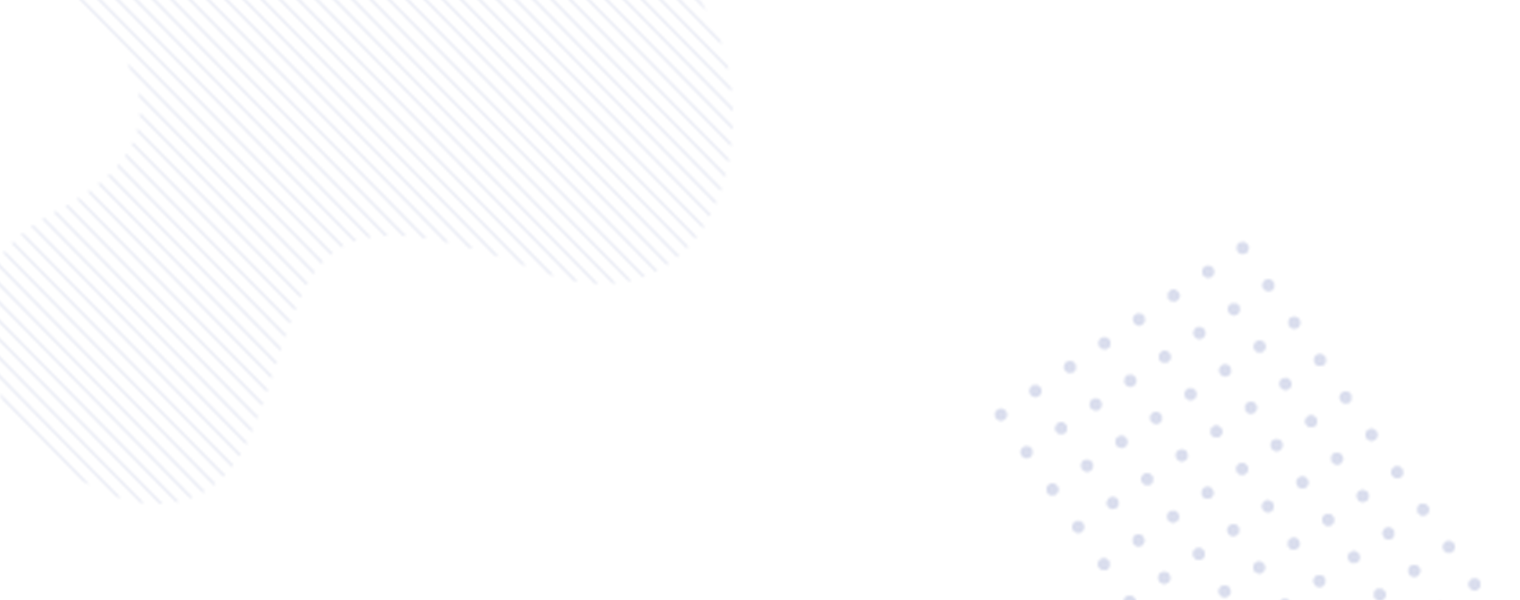If you’re looking to find out the motherboard model inside your computer, you’ve come to the right place. Whether you’re troubleshooting issues, considering an upgrade, or planning to sell your computer, knowing the motherboard make and model is essential. In this comprehensive guide, we’ll show you how to identify your motherboard’s details on Windows, macOS, and Linux. Let’s dive into the step-by-step process, along with some helpful third-party tools for obtaining this vital information.

Checking Your Motherboard model on Windows
Step 1: Using System Information Utility
- Start by searching for and launching the System Information utility built into Windows.
- Under System Summary, you’ll find three crucial entries related to your motherboard: Baseboard Manufacturer, BaseBoard Product, and BaseBoard Version.
- If you need to retrieve the unique serial number, access the Command Prompt and enter the command “wmic baseboard get product, manufacturer, version, serialnumber”.
Step 2: Third-Party Utility Tools
- CPU-Z from CPUID is a top-rated, free tool that provides comprehensive motherboard specs, along with details of your installed memory and processor.
- Another valuable option is HWiNFO, available for personal use at HWiNFO. This utility not only lists motherboard specs but also offers real-time processor and memory usage details.
Checking Your Motherboard on macOS
On a Mac, the motherboard is referred to as the logic board. While identifying the logic board can be more challenging, you can find relevant details using the following method:
Older Mac Models (Before April 2021)
- Access the About This Mac page to obtain your computer’s serial number, along with other vital details related to the chipset, RAM, and macOS version.
- Use the serial number to retrieve detailed information about your Mac, including motherboard details, from an online database like the one offered by PowerbookMedic.
Newer Mac Models (Since April 2021)
- Since April 2021, Apple has introduced serial numbers that make it much harder to identify individual Macs, posing a challenge in determining motherboard details.
Checking Your Motherboard model on Linux
For Linux users, finding out the type of motherboard you have is a fairly straightforward process. These are the essential steps to follow:
Using Terminal Commands
- Open a Terminal window and enter “sudo dmidecode -t 2” to retrieve all the details of your motherboard, including the manufacturer, product name, and serial number.
Additional Command
- Another useful command is “lspci”, which lists all the PCI buses on your system, providing more details about different hardware components connected to your motherboard.
Third-Party Tools
- For those less comfortable with terminal commands, third-party tools like HardInfo and CPU-G offer a more user-friendly experience while obtaining detailed information about motherboard specs and other system components.
Additional Methods
Checking Your Motherboard Box
If you have the original box in which your computer came, it can also be a valuable resource for identifying the motherboard model.
Utilizing Third-Party Utilities
Various third-party utilities can assist in obtaining full-system specs lists, making it easier to understand the raw information that operating systems provide. CPU-Z and HWiNFO are among the top options in this category.
By following these strategies and utilizing the recommended tools, you can seamlessly identify the motherboard model and essential details of your computer, regardless of the operating system you use.
In conclusion, knowing the motherboard make and model is crucial for a variety of reasons. Whether you’re troubleshooting, planning to upgrade, or selling your computer, understanding the core specifications of your motherboard empowers you to make informed decisions about your system.
With this guide, you can confidently navigate the process of identifying your motherboard model on various operating systems, armed with the knowledge to effectively manage your computer hardware.