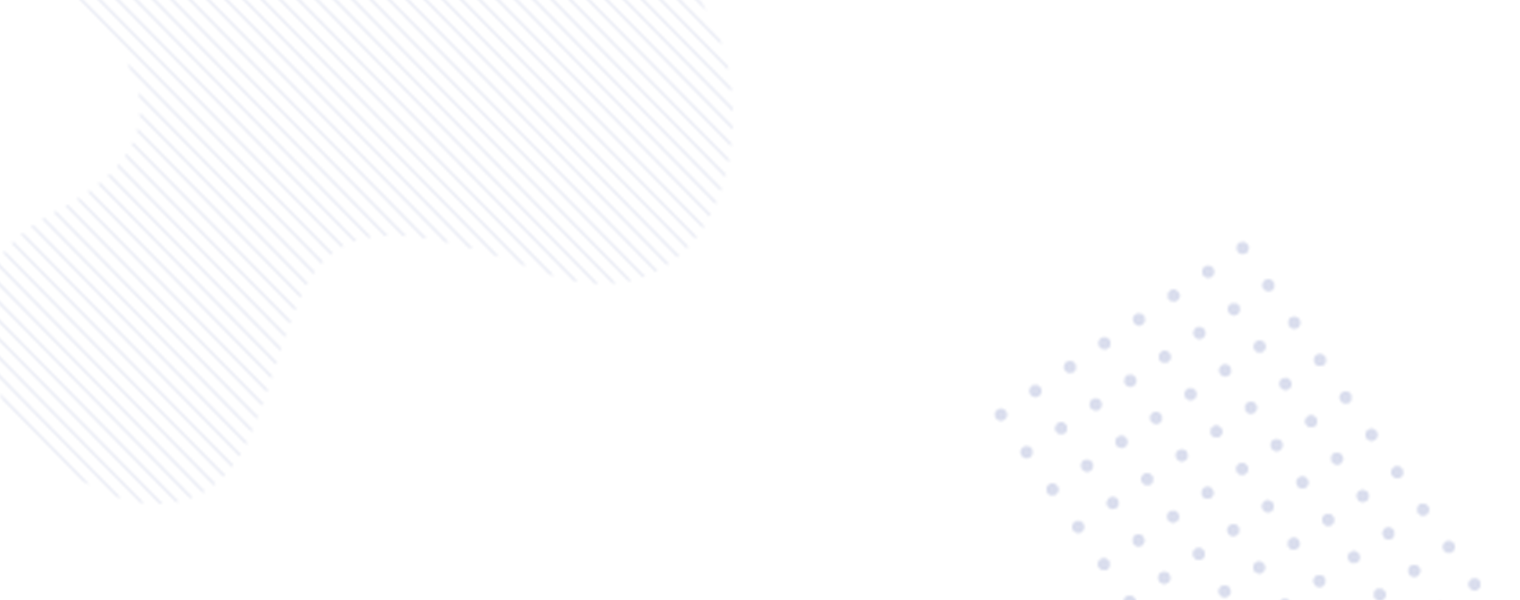Are you looking to optimize your Google One subscription by sharing it with your family members? Google One offers a variety of benefits,including additional storage,access to cutting-edge AI models and expert tech support.In this comprehensive guide,we’ll walk you through the process of setting up a Google Family and sharing your Google One subscription as well as addressing some of the common queries related to this process.
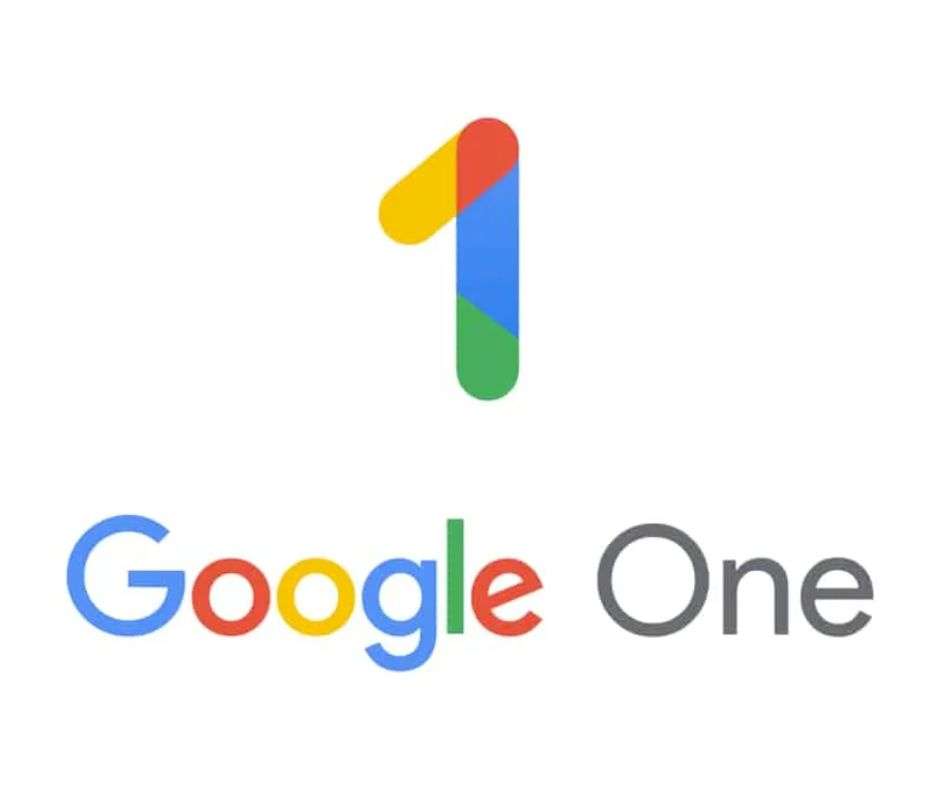
Setting Up Your Google Family Group
To get started with sharing your Google One subscription,the first step is to create a family group within your Google account.This can be easily accomplished by visiting one.google.com and following these simple steps:
- Click on the settings icon located at the top right-hand corner of the page.
- Select “Manage Family settings” & then proceed to click “Manage” followed by “Create a family group”.
Once the family group is set up,you can then move on to inviting members to join the group.
Inviting Family Members to Your Google Family Group
After creating the family group,you can invite your family members to join.Here’s how you can do it:
- Select “Manage family settings” & then click “Manage.”
- Choose the “Send new invitation” option.
- Enter the email addresses of the users you wish to invite and they will receive an invitation to join your Google Family .
Sharing Your Google One Subscription
Now that your family group is established,it’s time to begin sharing your Google One benefits with your family members.Follow these steps to share your subscription:
- Visit one.google.com.
- Click on the settings icon at the top of the screen & select “Manage Family Settings.”
- Look for the “Share Google One with family” option & toggle it on to start sharing your subscription benefits with your family members .
What Gets Shared with Your Family
It’s important to understand what benefits are shared when you share your Google One subscription with your family.Here are some of the highlights:
- Extra Google Photos editing features
- Access to Google experts through the tech support
- Storage space that can be utilized by family members,in addition to their individual storage
- Premium video calling features
- Depending on your Google One plan,you may also have the ability to monitor the dark web for private information.
Exclusions: Gemini Advanced Access
While many benefits are indeed shared with your family,access to Gemini Advanced,the advanced version of Google’s AI model,is not included.Family members interested in this feature will need to subscribe individually to gain full access to this cutting-edge AI model .
Sharing your Google One subscription with your family unlocks a whole range of benefits and convenience for everyone involved.By following the straightforward steps outlined in this guide,you can ensure that your family members are able to make the most of your Google One subscription.Whether it’s additional storage space,enhanced photo editing features,or expert tech support,sharing the Google One subscription with your family enhances the overall experience for all members.
Remember,sharing is caring,especially when it comes to sharing Google One with your loved ones!