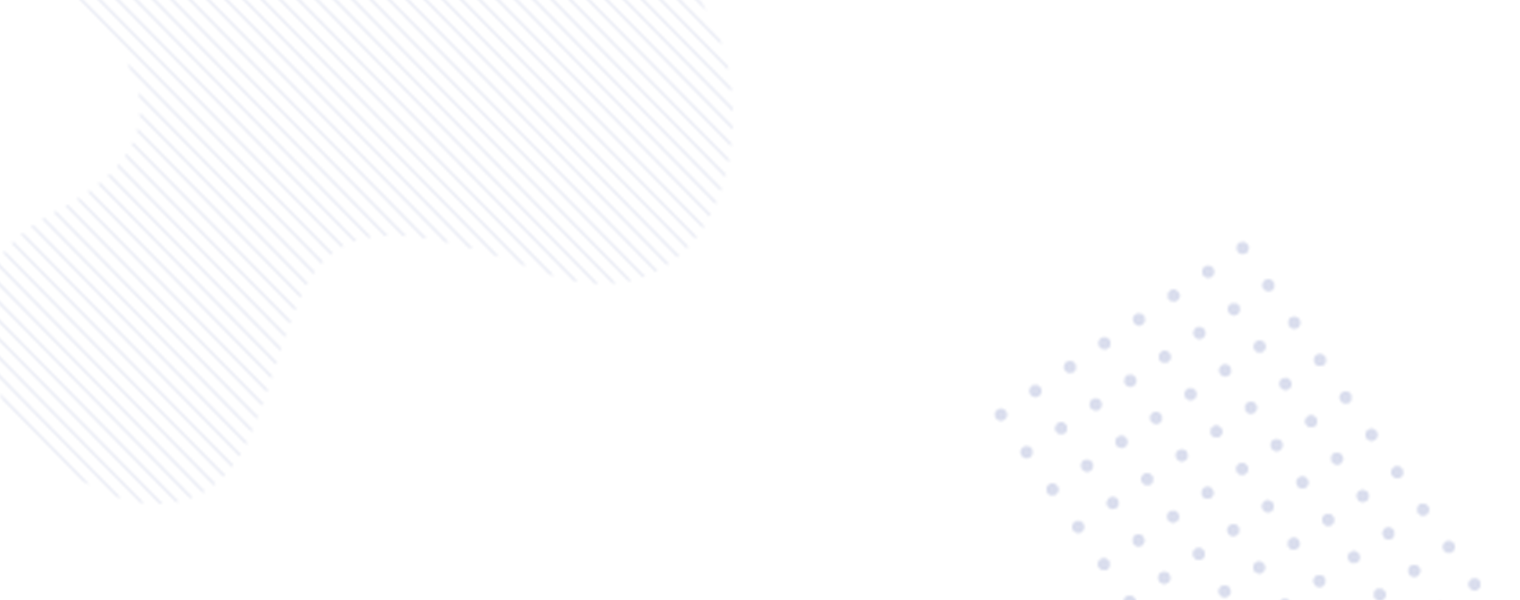In today’s digital age, technology continues to revolutionize the way we communicate. One such innovative tool is Google’s AI LLM, which assists in composing emails directly within Gmail through the Google Gemini add-ons and Google One AI Premium. This groundbreaking feature caters to both business and personal accounts, empowering users to prompt the AI, generate new text, and refine their drafts with remarkable ease. Let’s delve into the details of Google Gemini and how you can leverage it for seamless email drafting.

Understanding Google Gemini
Google has introduced the AI-enabled LLM (Language Model for Dialogue Applications) to enhance the email composition experience within Gmail. This feature is accessible to users working with Gemini Enterprise & Gemini Business add-ons, as well as those who utilizing personal accounts through Google One AI-Premium. Additionally, it is available for early access testing through Google Workspace Labs.
How to Implement Google Gemini in Gmail
The process of utilizing Google Gemini in Gmail is remarkably simple:
- Accessing Gmail: Begin by opening Gmail on your computer.
- Initiating the Composition: Click on “Compose” at the top left corner of the interface.
- Prompting the AI: Users can initiate the AI assistance by clicking on the “Help me write” button, which enables them to create a new draft based on a free-form prompt.
- Draft Refinement: After generating the initial text, users have the option to refine it using various choices such as formalizing, elaborating, shortening, and utilizing the “I’m Feeling Lucky” option to infuse creative details. Once satisfied, the finalized text can be inserted into the email.
Advantages of Using Google Gemini
The incorporation of Google Gemini within Gmail offers several benefits, including:
- Enhanced Efficiency: The AI-driven drafting process streamlines email composition, saving users valuable time.
- Improved Clarity and Detail: With options to elaborate on the produced text, users can ensure that their emails convey the intended message effectively.
- Creative Assistance: The “I’m Feeling Lucky” feature infuses creativity into the drafted text, adding an element of uniqueness to the emails.
Disclaimers and Best Practices
While Google Gemini presents an invaluable tool for efficient email drafting, it is essential to bear in mind the following:
- Disclaimers: The suggestions provided by the Gemini feature do not necessarily reflect the views of Google. Users are advised not to consider such suggestions as medical, legal, financial, or other professional advice.
- Best Practices: Exercise caution and discretion when relying on AI-generated content, ensuring that the final drafts align with professional standards and intentions.
As technology continues to evolve, Google Gemini’s integration into Gmail heralds a new era of email productivity, combining the power of AI with user-friendly functionality. With its intuitive interface and versatile features, mastering the art of leveraging Google Gemini to compose emails is set to become an indispensable skill in the digital workspace.
By catering to the requirements of a swiftly evolving digital landscape, Google Gemini in Gmail exemplifies the fusion of innovation and practicality, offering users a cutting-edge solution for efficient and effective email communication.
For further information on leveraging Google Gemini for email drafting and staying updated with the latest in technology, do check out the learnwavestudios.in