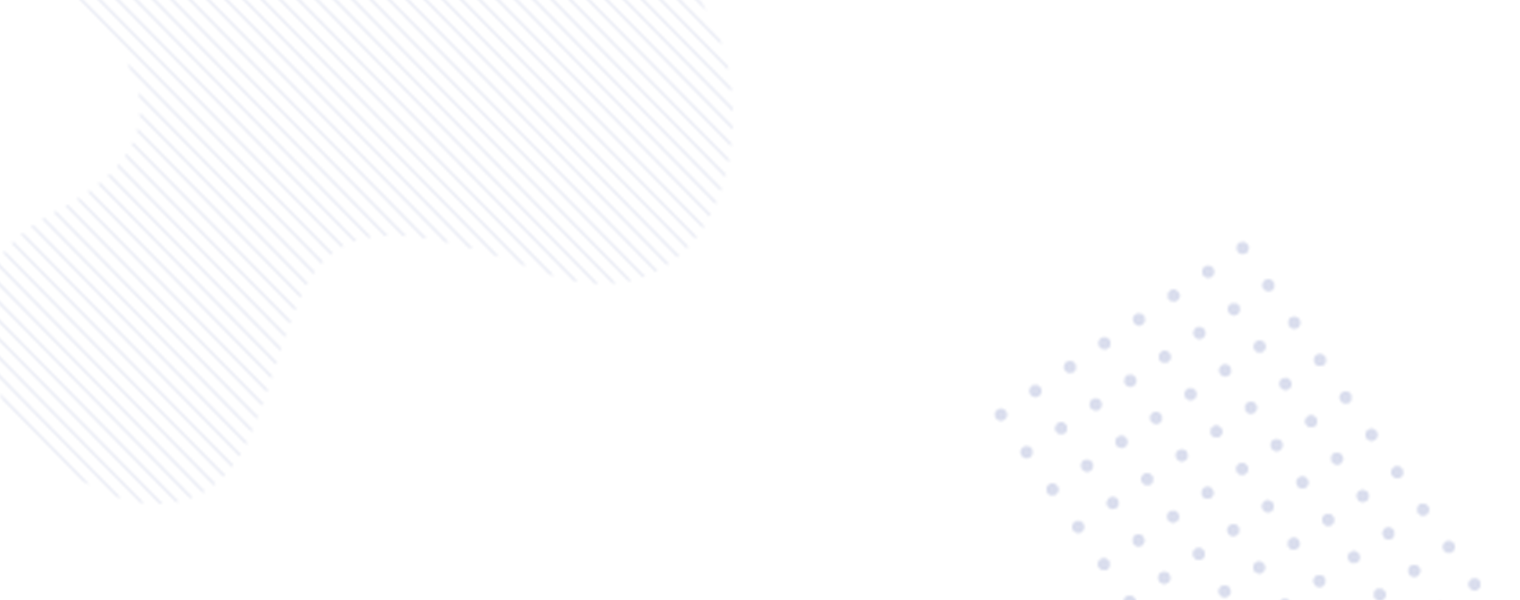In today’s tech-savvy world, smartphones have become powerful gaming devices. While touch controls work for most games, some games are better enjoyed with a traditional controller. Fortunately, it’s easy to connect various types of video game controllers to your Android phone, ranging from Xbox and PlayStation controllers to Bluetooth and mobile game controllers. In this comprehensive guide, we’ll go over the step-by-step process to pair different controllers with your Android device, ensuring you have a seamless gaming experience.

Xbox Controller Connection | Connect Any Video Game Controller
Connecting an Xbox controller to your Android phone is a straightforward process.
First, enable pairing mode on the controller à pressing and holding the pair button near the controller’s charging port à Then, navigate to your phone’s Settings à choose Connected Devices à select Pair New Device. Now Xbox controller should appear on the list of available devices. Tap the controller name to pair it .
PlayStation Controller Pairing
Pairing a PlayStation DualShock 4 controller involves putting the controller into pairing mode by holding the Share button for three seconds.
Once the light bar starts blinking, head to your Android phone’s settingsà choose Connected Devices, and select Pair New Device to connect the DualShock 4 Wireless Controller. Follow these simple steps to enhance your gaming experience with your favorite PlayStation controller.
Nintendo Switch Joy-Con Integration
Also ,You can pair Joy-Con controller to your Android phone. Simply remove the Joy-Con controller from your Nintendo Switchàpress the Sync buttonàhead to your phone’s Settings app. Select the Connected Devices optionàtap Pair New Deviceà your Joy-Con controller should appear on the available devices list. Tap the name of the controller to pair it and enjoy gaming on your Android device with the Joy-Con controller.
Achieving the Perfect Connection with Bluetooth Controllers
In addition to specific console controllers, your Android phone can also connect to various Bluetooth controllers. Pairing a Bluetooth controller typically involves activating the controller’s pairing mode and then finding and connecting to it through your phone’s Bluetooth settings. Always refer to the controller’s manual for specific pairing instructions .
Optimizing Your Gaming Experience
Now that you’ve successfully connected your preferred controller to your Android phone, it’s time to optimize your gaming experience. Ensure that your controller’s firmware is up to date to benefit from all the latest features and improvements. Additionally, explore game-specific controller settings to make the most out of your favorite titles when playing on your Android device.
With these easy-to-follow steps, you can seamlessly connect various video game controllers to your Android phone, enhancing your mobile gaming experience. From Xbox and PlayStation controllers to Bluetooth and mobile game controllers, the process is simple and can be easily understood by anyone looking to elevate their gaming sessions on the go. Embrace the versatility of your Android device and enjoy gaming with your preferred controller, right at your fingertips.
By following these instructions, you can confidently connect any video game controller to your Android phone, enabling you to enjoy a wide range of games with the controller of your choice. This user-friendly guide is designed to provide a seamless and engaging experience for both beginners and experienced gamers alike.