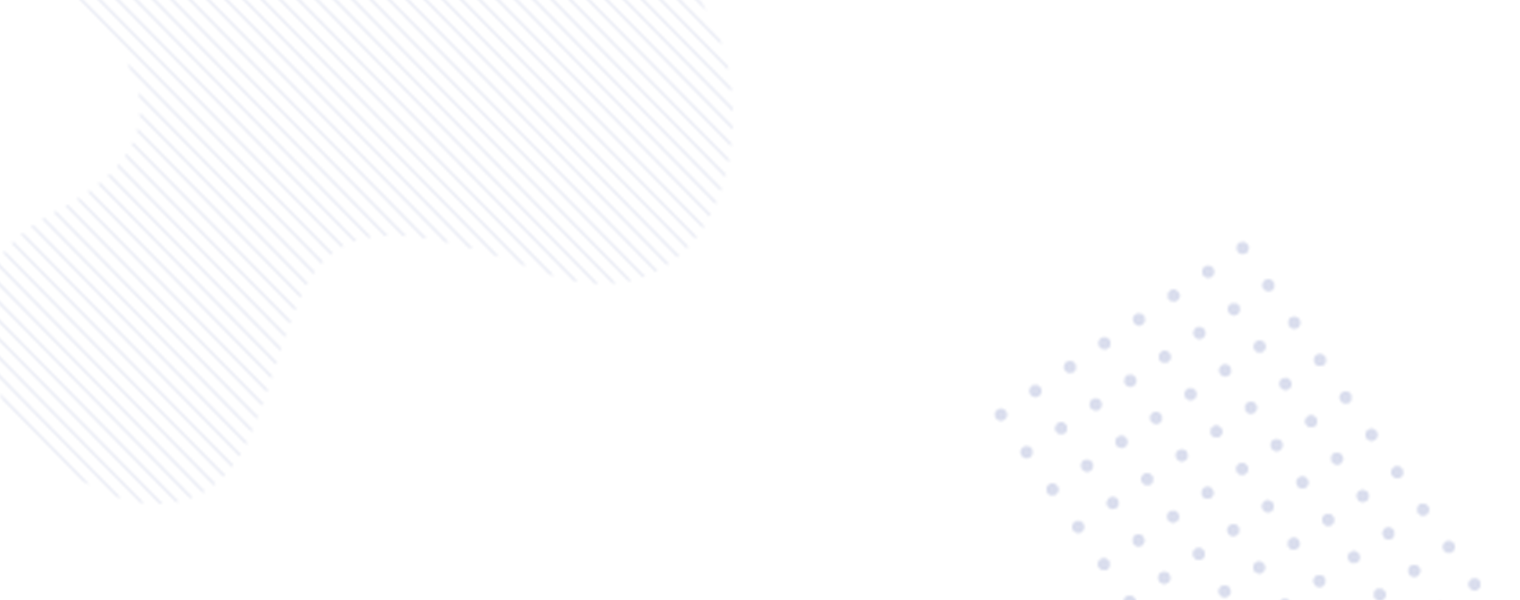How to Enhance Your Android Experience with Gemini AI – A Step-by-Step Guide
How to use Gemini AI as your default assistant on Android phones
Are you looking to revolutionize your Android device experience with cutting-edge Artificial Intelligence (AI)? Look no further! In this comprehensive guide, we will walk you through the process of using Google’s dynamic Gemini AI as your default virtual assistant on Android phones. From unlocking advanced functionalities to simplifying your daily tasks, Gemini-AI is here to elevate your smartphone experience to the next level.
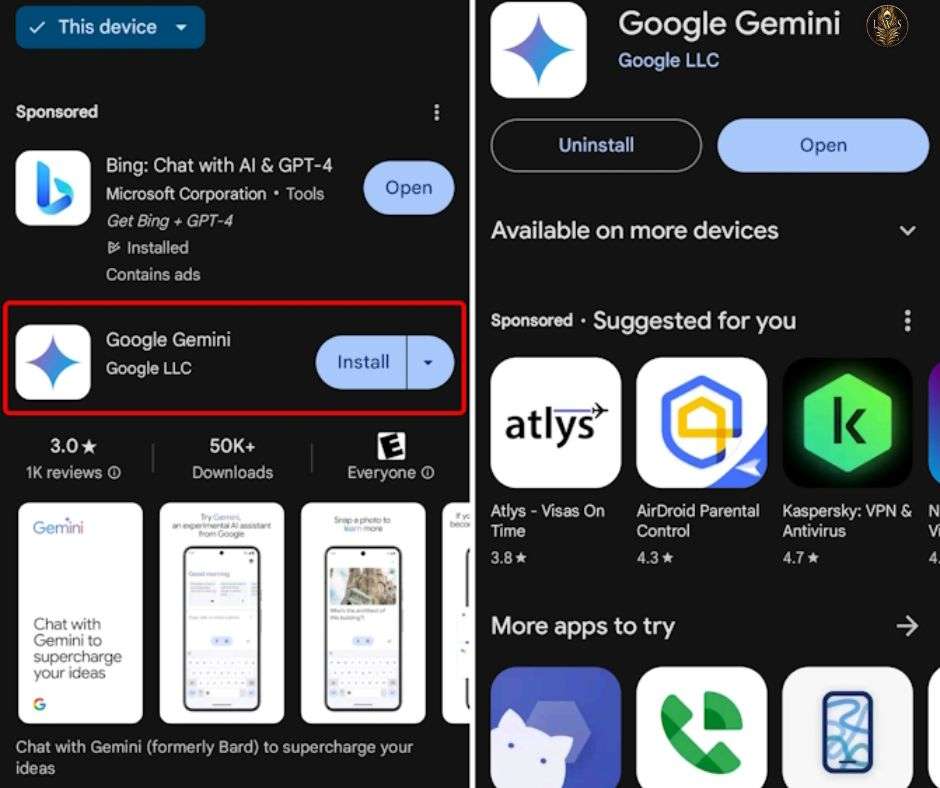
Unveiling Google Gemini: A Revolution in Digital Assistance
Google has recently rebranded its Bard chatbot as Gemini and introduced an innovative Gemini app exclusively for Android users. This groundbreaking app empowers users to seamlessly engage with Gemini AI and appoint it as their primary assistant on their Android devices. With Gemini at your service, all you need to do is summon its magical abilities with a simple voice command or a quick press of a button.
Getting Started with Gemini AI
- Installation: Kickstart your Gemini journey by heading to the Google Play Store on your Android phone. Search for “Google Gemini” in the search bar and initiate the installation process by tapping on the Install button next to the app icon.
- Initiation: Once the Gemini app is successfully installed, launch it on your device. Begin your interaction by tapping on “Get started” and delve into the captivating world of Gemini AI.
- Personalization: Familiarize yourself with the plethora of features offered by Gemini, ranging from content creation to skill enhancement. You can communicate with Gemini through voice, text, or even image inputs, making your experience truly interactive and immersive.
Setting Gemini as Your Default Assistant
If you’re eager to make Gemini your go-to virtual companion, follow these simple steps to designate it as your default digital assistant:
- Accessing Settings: Within the Gemini app, navigate to your Profile picture located at the top right corner.
- Configuration: Proceed to tap on “Settings” and select the “Digital assistants from Google” option.
- Default Selection: Choose Gemini from the list to set it as your default digital assistant effortlessly.
Global Expansion of Gemini AI
While initially launched in the United States, Google has now begun rolling out the Gemini App in select regions across Latin America, Africa, Asia Pacific, and Canada. Stay tuned for updates on the global release, and be prepared to immerse yourself in the transformative capabilities of Gemini AI.
Unleashing the Power of Gemini Ultra 1.0
Google has also introduced Gemini Ultra 1.0, its most advanced AI model, amplifying the capabilities of Gemini to unprecedented levels. By leveraging the prowess of Gemini Ultra 1.0, users can access a realm of enhanced features and functionalities, making their digital interactions more intuitive and efficient.
Embrace the future of digital assistance by integrating Google’s Gemini AI as your default virtual assistant on your Android device. Elevate your smartphone interactions, streamline your tasks, and unlock a world of possibilities with Gemini AI by your side. Stay ahead of the curve and redefine your Android experience with the revolutionary capabilities of Gemini.
With this comprehensive guide, you are equipped to seamlessly integrate Gemini AI into your daily routine and unlock its full potential as your trusted digital companion. Begin your Gemini journey today and embark on a transformative experience tailored to enhance your Android usage like never before.